Easy Guide: How to Use Vivo Phone Clone or EasyShare Feature for Seamless Data Transfer
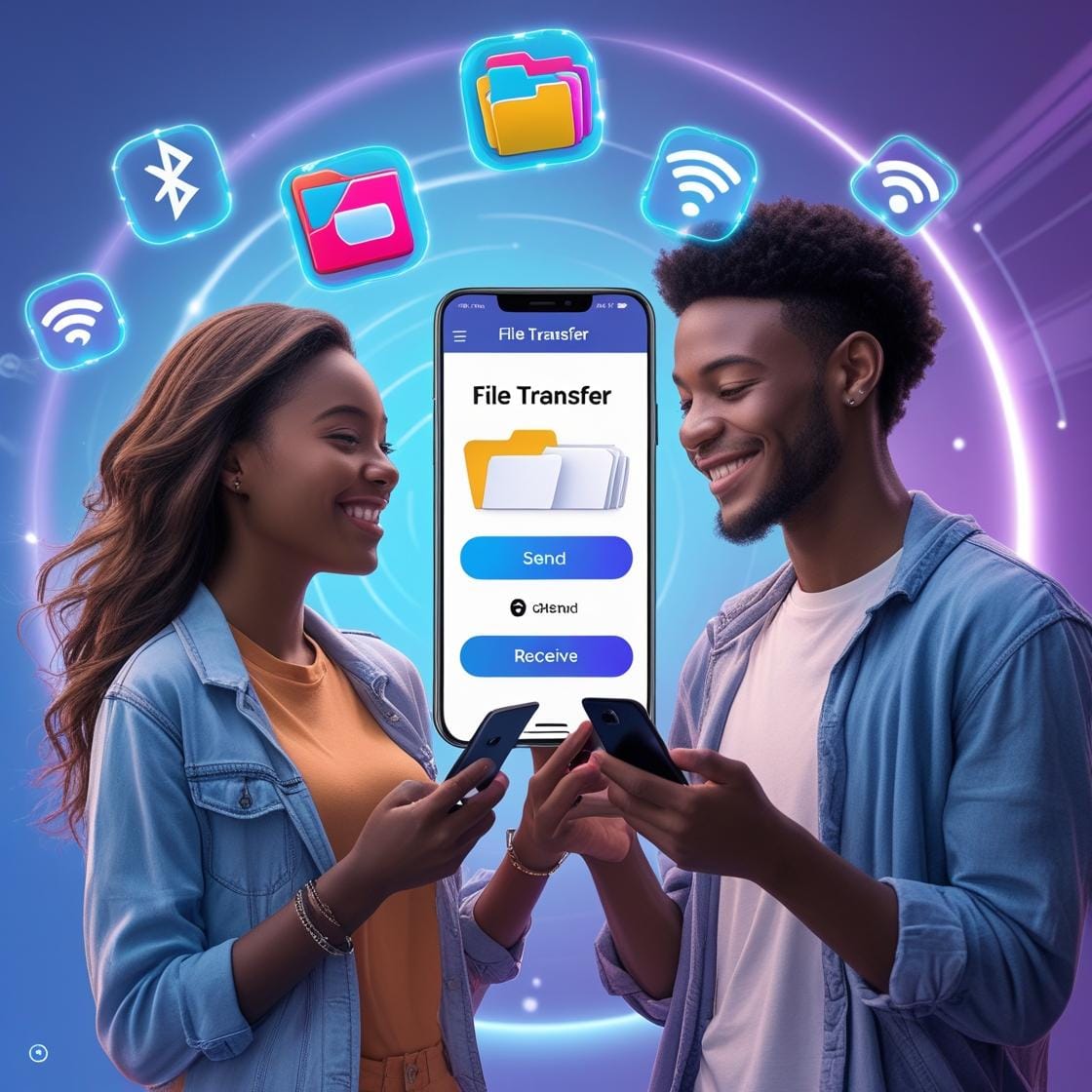
Introduction
Vivo phone data transfer doesn’t have to be complicated. Whether you’re switching to a new Vivo model, upgrading to a Samsung phone, moving to an iPhone, or just doing a Vivo phone data transfer to another model. You can easily move your data without losing anything important. Vivo makes the process smooth with its built-in EasyShare and Phone Clone tools.
In this guide, you’ll learn step-by-step how to transfer data from Vivo to iPhone, Vivo to Samsung, or just from one Vivo device to another.
What is Vivo EasyShare & Phone Clone?
Vivo EasyShare is a built-in tool that helps users quickly send files, apps, and data between devices. It’s similar to Samsung’s Phone Migration Tool, but designed specifically for Vivo.
Meanwhile, Phone Clone helps clone your old device into your new Vivo phone — including contacts, photos, SMS, and even app data.
Scenario 1: Transfer Contacts from Vivo to Vivo
Step-by-step guide:
- Open EasyShare on both Vivo phones.
- On the old phone, select “Send” → choose data (contacts, messages, apps, media).
- On the new Vivo phone, tap “Receive”.
- Scan the QR code or connect via hotspot.
- Data transfer begins instantly.
Scenario 2: Vivo to iPhone Data Transfer
You can’t use EasyShare directly, but follow these steps:
- On iPhone, install “Move to iOS” from Google Play on your Vivo.
- Set up the iPhone until the “Apps & Data” screen.
- Tap “Move Data from Android”
- Enter the code shown on iPhone into the Vivo phone.
- Choose the data to migrate (contacts, photos, messages).
Scenario 3: Vivo to Samsung Data Transfer
Use Samsung Smart Switch, which supports Vivo phones:
- Install Smart Switch on Samsung
- Choose “Receive Data” → “Android”
- Connect via cable or wireless.
- On Vivo, follow prompts to allow data access.
- Select data to transfer (contacts, photos, apps).
Bonus Tip: Using Third-Party Tools for Flexibility
For more flexibility in Vivo to iPhone transfers, especially with large files or older Android versions, third-party tools like MobileTrans or SHAREit are great alternatives. These apps simplify Vivo to Samsung transfers too, offering custom data selection and cross-platform support.
Pro Tip: For official guidance, refer to:
Comparison: Vivo EasyShare vs Samsung Phone Migration Tool
Feature | Vivo EasyShare | Samsung Smart Switch |
|---|---|---|
Platform Support | Android only | Android & iOS |
Connection Method | QR Code / WiFi | Cable / WiFi |
Supported Data | Contacts, media, apps | Contacts, media, SMS, apps |
User Interface | Simple | More advanced |
Conclusion
No matter what device you’re switching to, Vivo to iPhone transfers and Vivo to Samsung transfers are now hassle-free with EasyShare, Phone Clone, or third-party tools. Follow these steps to migrate contacts, photos, and apps seamlessly without losing a single file!
With these methods, vivo phone data transfer becomes effortless. Bookmark this guide for future reference.
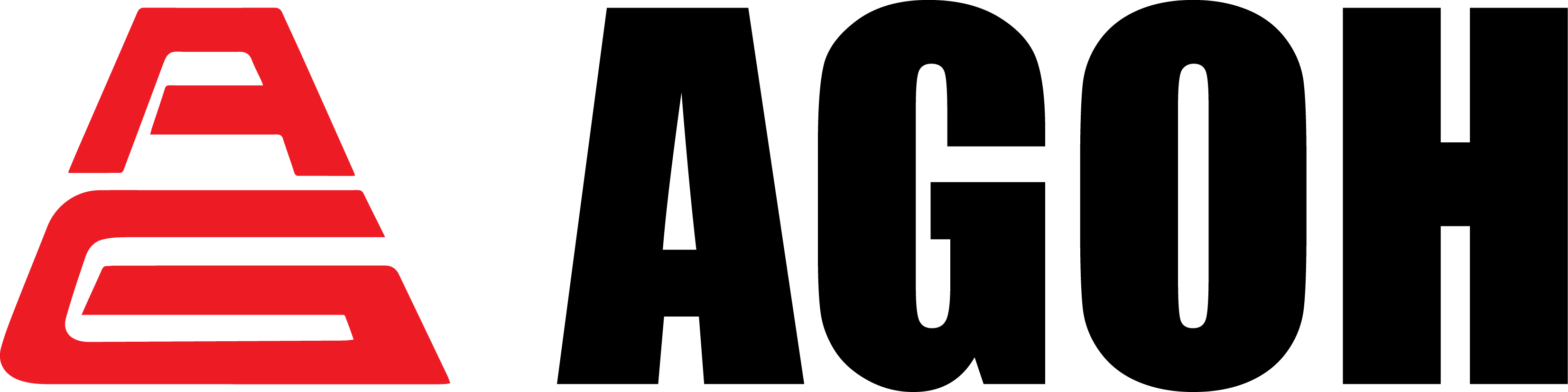
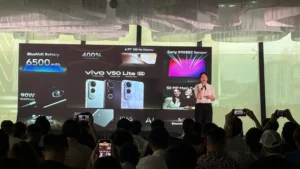
WONDERFUL Post.thanks for share..extra wait .. …